Configure Required SPBM and IS-IS Parameters
About this task
Perform this procedure to configure the minimum required SPBM and IS-IS parameters to enable SPBM to operate on the switch. SPBM uses the Intermediate-System-to-Intermediate-System (IS-IS) link state routing protocol to provide a loop free Ethernet topology that creates a shortest path topology from every node to every other node in the network based on node MAC addresses.
For additional information about the tabs referenced in this procedure, see the following sections:
Procedure
Job aid
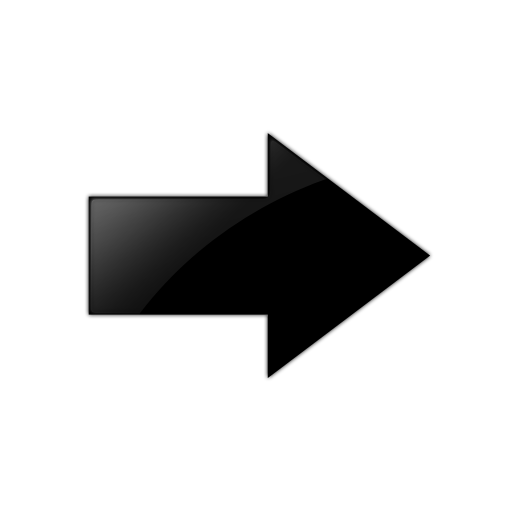
Important
After you have configured the SPBM nickname and enabled IS-IS. To maintain the same nickname with a different system ID, perform the following steps:
-
Disable IS-IS.
-
Change the system ID.
-
Change the nickname to a temporary one.
-
Enable IS-IS.
-
Wait up to 20 minutes for the LSPs with the original system ID to age out.

Note
To check the age out time, use the show isis lsdb sysid <original-sys-id> command on any of the other SPB nodes in the network. When there is no output from this command, proceed to the next step. The time left (in seconds) for the LSPs to age out is shown under the column LIFETIME.
-
Disable IS-IS.
-
Change the nickname to the original nickname.
-
Enable IS-IS.
